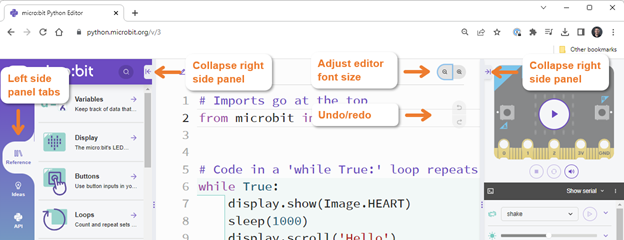Editor Controls and Left Side Panel
The micro:bit Python Editor has editor controls for changing font size, undoing and redoing editor actions, and collapsing and restoring the side panels.
The left side panel has three tabs for learning more about scripting with Python for the micro:bit. These tabs are named Reference, Ideas, and API.
This activity’s step-by-step video and matching checklist instructions show how to make use of these editor controls and left side panel tabs.
- Follow along with your own computer and micro:bit module.
]
- Click the + and – magnifying glass buttons (between the script name and simulator) to increase and decrease the editor pane’s font size.
- Click the arrow buttons at the top of the side panels to minimize and restore them.
- Click the Reference tab on the left, then click Display, and try dragging and dropping one of the pre-written example routines into your script.
- Try the undo and redo buttons to undo and redo changes you have made to your script.
- Click the Ideas tab and take a look at some projects.
- Click the API tab, scroll to and click the microbit.display section, and make a note that there is a list of available statements you can use along with explanations.