Introducing the Timing Diagram
A timing diagram is a graph that relates a signal’s high and low stages to time. This timing diagram shows you a 1000 ms slice of the HIGH (5 V) and LOW (0 V) signals from the sketch HighLowLed. Can you see how delay(500) is controlling the blink rate?
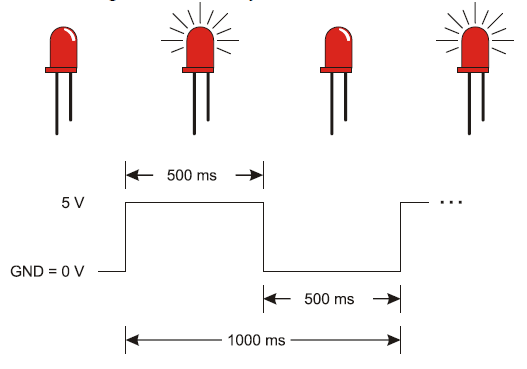
Your Turn – Experiment with the Blink Rates and Both LEDs
How would you make the LED blink twice as fast? How about reducing the delay function’s ms parameters by half?
- Try modifying your sketch to use delay(250). Don’t forget to change it in both places!
- How far can you reduce the delay before it just looks like the LED is dim instead of blinking on/off?
Blinking the pin 12 LED is a simple matter of changing the pin parameter in the pinMode and two digitalWrite function calls.
- Modify the sketch so that pinMode in the setup function uses pin 12 instead of pin 13.
- Also modify both digitalWrite statements in the loop function to use pin 12.
- Run it, and make sure the pin 12 LED blinks.
You can also make both LEDs blink at the same time.
- Add statements to the sketch so that it uses pinMode twice:
pinMode(13, OUTPUT); // Set digital pin 13 -> output pinMode(12, OUTPUT); // Set digital pin 12 -> output
- ….and uses digitalWrite four times:
digitalWrite(13, HIGH); // Pin 13 = 5 V, LED emits light digitalWrite(12, HIGH); // Pin 12 = 5 V, LED emits light delay(500); // ..for 0.5 seconds digitalWrite(13, LOW); // Pin 13 = 0 V, LED no light digitalWrite(12, LOW); // Pin 12 = 0 V, LED no light delay(500); // ..for 0.5 seconds
- Run the modified sketch. Do both LEDs blink on and off together?
How would you modify the sketch again to turn one LED on while the other turns off? One circuit will need to receive a HIGH signal while the other receives a LOW signal.
- Try it!
